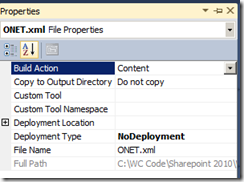No Edit Page Option in Site Actions in MOSS 2007
Today I tried to Edit the Form pages to add Web Parts, for somehow, i Couldn’t see the option under Site Actions. I found a short cut to edit the page using ?ToolPaneView=2.
For Eg: http://SHAREPOINTSITE/Lists/Test List/NewForm.aspx?ToolPaneView=2
Navigate to Web Part Maintenance Page in SharePoint
As most of you know that there are two options to remove web parts from a SharePoint page.
- Close – preserves the web part’s configurations and customizations in Closed Web Parts gallery.
- Delete – deletes permanently.
If you want to see list of all closed web parts on the page, you have to go to Web part maintenance page. However, there is no easy way to get to this page.
A quick way to navigate to Web Part maintenance page in both SharePoint 2007 and SharePoint 2010
Option 1:
Copy the following code in browser and make changes accordingly,
http://[SERVERNAME]/_layouts/spcontnt.aspx?pageview=shared&url=[Your Web Part Page URL] (For Example: /FirmCalendar/pages/default.aspx)
Option 2: (Much easier)
Just append the querystring “?Contents=1” to any page that contains Web parts as shown below,
http://[SERVERNAME]/default.aspx?contents=1
Note: In SharePoint Server 2010, a closed Web part no longer consumes the system resources as open Web parts do.
Error occurred in deployment step 'Add Solution': Exception from HRESULT: 0x81070215
Here I got another error which won’t tell about what the error is. so, i went to SharePoint root folder (14 hive) and checked the log file. Log file contains the following error message
Failed to open the file 'C:\Program Files\Common Files\Microsoft Shared\Web Server Extensions\14\Template\Features\WebGTSTemplates\GTSProjectTemplate\onet.xml'.
I Checked the ONET.xml file properties and i found that i forgot to change the Deployment Type to Element File. Once i changed, now i am able to deploy my feature successfully.
Hope this helps some one’s life easier. If so, leave some comments.
Fix Disabled Page Scrolling on Navigation Settings
I don’t know how many of you having issues with Master page branding, i got lot of them and one of them was Navigation (AreaNavigationSettings.aspx) page. When the page renders/load in the browser, it disables the scrollbar even though it has content more than the viewable area and other pages are just fine.
After struggling long time to find out the cause, i couldn’t find any. So, my next option is to search in Google and see any one has similar issue. Likely i found the article from SharePoint Blues which addressing about this issue.
They mentioned about the following workaround which won’t fix the disabled scroll bars instead it hides the #s4-workspace scrollbar (Which is OOB) and shows the browser scrollbar.
$(document).ready(function() {
$('form[action="AreaNavigationSettings.aspx"]')
.closest('body')
.css('overflow', 'visible')
.find('#s4-workspace')
.css('overflow', 'hidden');
});